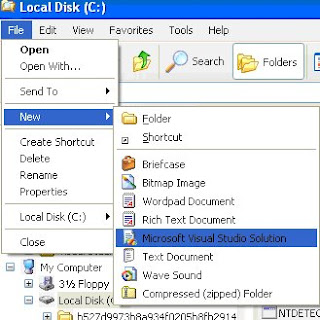One thing that caught me during the presentation was Keith created the folder structure for the application in windows explorer and then opened visual studio and created a solution file. I can’t remember if he created it in the wrong location or had to move it to a different folder after Visual Studio created it, but at this point at light bulb went off in my head and remembered something I learned in JP Boodhoo’s .Net Boot Camp which was the ability to create a new solution from the File -> New menu in Windows Explorer. So here is how you do it:
1. Create a folder in the %WINDIR% called ShellNew if it doesn’t already exists.
2. In the ShellNew Folder add a file name Visual Studio Solution.sln the file should contain the text below.
Microsoft Visual Studio Solution File, Format Version 10.00
# Visual Studio 2008
Global
GlobalSection(SolutionProperties) = preSolution
HideSolutionNode = FALSE
EndGlobalSection
EndGlobal
3. Open up regedit and go to HKEY_CLASSES_ROOT/.sln
4. Add a new key called ShellNew .
5. In ShellNew add a new string value with the name FileName and the value Visual Studio Solution.
6. Close explorer and reopen it. Click File -> New and you should now see Visual Studio Solution in the menu